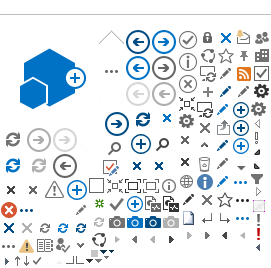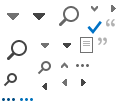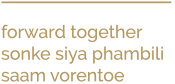Tips for Containing Mobile Data Costs
You can purchase, RICA and activate a prepaid SIM card for Vodacom, Cell C, MTN or Telkom at food retailers such as Checkers, Shoprite and Pick n Pay. This is also possible during lockdown. You need your ID document and proof of address to have the SIM card activated.
Use SUNLearn – it's zero rated
SIM cards cost very little. For instance, the current prices at Checkers are as follows:
- Vodacom Starter Pack: R3,50
- Telkom Single SIM: R0,99
- Cell C 3 in 1: R3,99
- MTN Bonanza: R3,49?
However, most SIMs will not be able to access the internet browser unless a small data bundle is loaded (e.g. as little as R7,30 for 25MB for Telkom). The minimum data bundle is therefore necessary to access the zero rated webpages, but no further fees will be incurred. If you have some data on your device, you will not be charged for data while in SUNLearn. Links to websites outside of SUNLearn (like YouTube or Google Docs) will however be charged for data.?
Use SUNLearn – it's zero rated
Zero rating is when service providers charge no fee for internet users to access and use specific internet pages. This is an arrangement between the service provider and the host of the internet page. SUNLearn is currently zero rated for Vodacom, Telkom and Cell C. MTN’s zero rating is limited/capped to 500MB per month. You can purchase a SIM card from most retail stores, even during lockdown, even during lockdown.??
See the details below on how zero rating will apply to you:
- Vodacom and Telkom require a minimum amount of data to allow access to SUNLearn. Telkom will not open SUNLearn if your balance is zero. You should therefore always maintain a minimum balance of data (it can be a small data bundle) even though SUNLearn is zero rated.
- MTN has a monthly cap of 500MB free SUNLearn usage. Once you have reached that cap you will incur data costs when using SUNLearn.
- The SUNLearn app is also zero rated and is a handy app to use for working offline.??
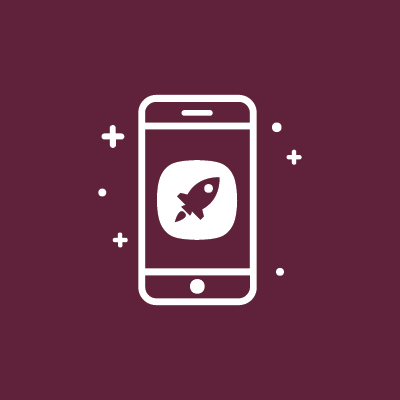 Using the SUNLearn app
Using the SUNLearn app
?More data saving tips:
General tips
Switch off the data source when you don't need it. This can include disabling mobile data on your phone or shutting down your router.
Laptop tips
- Switch off all updates or set them to manually update: Windows 10: start - settings - updates and security - advanced options - automatically download updates: "off"
- Set your mobile data connection to “metered": Windows 10: Go to start - settings - network & internet - show available networks - choose your network which uses mobile data - properties - metered connection: "on"
- Close unnecessary apps.
- Do updates while on Wi-Fi / fibre / ADSL or a lower cost network. Remember: ensure update general and security updates as regularly as you can!?
Mobile phone tips
- Use the SUNLearn app and sync your courses while on Wi-Fi.
- Monitor your data usage and set usage limits on your mobile phone or mobile data account, as well as activate warnings as your data gets depleted (i.e. at 50%, 75%) to avoid using out-of-bundle data. With prepaid, the risks are less but the same principles apply.
- You can set a monthly data limit, select the Smart Data Saver option (or equivalent), or simply set which apps may use mobile and background data.
How to do this
- Go to settings - networks – “data usage".
- Lessen data usage of email apps by deselecting the sync option (Gmail) and deselecting background data.
- How to do this (Gmail): Open app – settings – your Gmail account – data usage – deselect “Sync Gmail".
- How to do this (Outlook): Settings – apps – select Outlook – data usage – deselect “Background data".
- This does mean that you will have to sync your emails manually. Therefore, make sure to open, sync and view your emails regularly to stay up to date.
- Disable notifications as these also use data. You can set these in the app itself or via the settings function.
Switch off all updates or set to software to manually update:
- On Android: Play Store - settings - app download preference "over Wi-Fi only"; Auto-update apps - "Don't auto-update apps"
- On IOS: Settings - iTunes & App Store - “Off"
Where to find help:
1. Log a request at the SUNLearn help desk:
https://learnhelp.sun.ac.za.
2. Ask a friend who is familiar with the use of SUNLearn.
3. Ask your lecturer or course tutors.